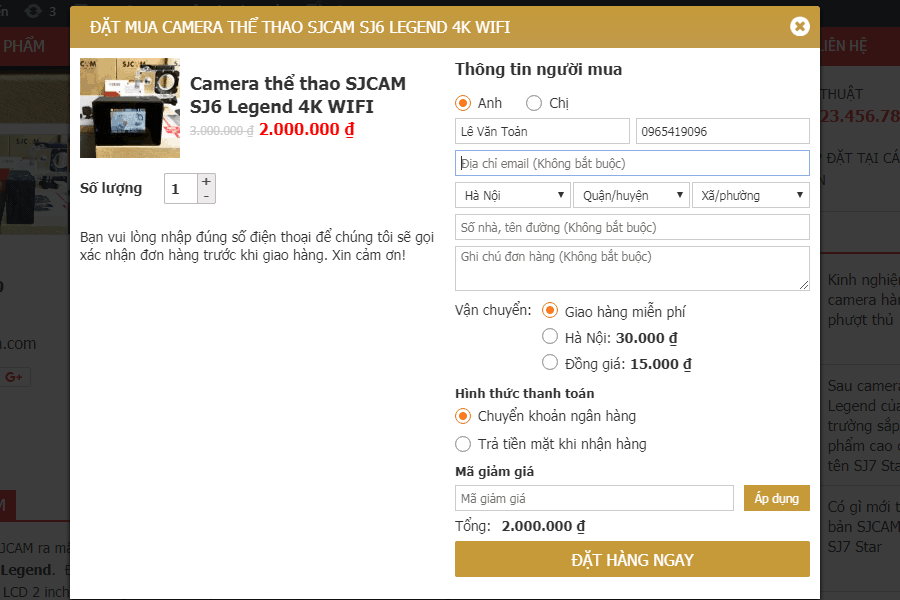Có thể bạn quan tâm
Code dưới đây sẽ giúp chúng ta thêm field confirm password khi tạo tài khoản mới tại trang checkout của woocommer. Chúng ta chỉ việc thêm đoạn code dưới vào file functions.php trong theme bạn đang sử dụng là được.
Để duy trì blog nên mình có làm aff cho 1 số bên hosting. Nhưng dù aff mình cũng chọn 1 số nhà cung cấp uy tín về chất lượng và support nên các bạn cứ yên tâm nhé.
Nếu có mua hosting mà có trong list dưới đây các bạn click vào link trước khi mua để ủng hộ mình nhé. Mình cảm ơn nhiều
- Azdigi: Giá rẻ thì dùng gói Pro Gold Hosting còn chất lượng hơn thì em khuyên dùng Business Hosting. Có điều kiện thì lên VPS nhé
- Tino hosting
- iNet
- Nước ngoài thì Vultr
Thêm confirm password vào trang checkout
Code cho woocommerce >=3.x Copy đoạn code dưới đây cho vào functions.php của theme đang sử dụng là được
/*Xác nhận mật khẩu khi tạo tài khoản dành cho woocommerce >=3.0*/
// place the following code in your theme's functions.php file
// Add a second password field to the checkout page.
add_action( 'woocommerce_checkout_init', 'wc_add_confirm_password_checkout', 10, 1 );
function wc_add_confirm_password_checkout( $checkout ) {
if ( get_option( 'woocommerce_registration_generate_password' ) == 'no' ) {
$fields = $checkout->get_checkout_fields();
$fields['account']['account_password2'] = array(
'type' => 'password',
'label' => __( 'Confirm password', 'woocommerce' ),
'required' => true,
'placeholder' => _x( 'Confirm Password', 'placeholder', 'woocommerce' )
);
$checkout->__set( 'checkout_fields', $fields );
}
}
// Check the password and confirm password fields match before allow checkout to proceed.
add_action( 'woocommerce_after_checkout_validation', 'wc_check_confirm_password_matches_checkout', 10, 2 );
function wc_check_confirm_password_matches_checkout( $posted ) {
$checkout = WC()->checkout;
if ( ! is_user_logged_in() && ( $checkout->must_create_account || ! empty( $posted['createaccount'] ) ) ) {
if ( strcmp( $posted['account_password'], $posted['account_password2'] ) !== 0 ) {
wc_add_notice( __( 'Passwords do not match.', 'woocommerce' ), 'error' );
}
}
}
Code cho woocommerce <3.x
/*Xác nhận mật khẩu khi tạo tài khoản*/
// place the following code in your theme's functions.php file
// Add a second password field to the checkout page.
add_action( 'woocommerce_checkout_init', 'wc_add_confirm_password_checkout', 10, 1 );
function wc_add_confirm_password_checkout( $checkout ) {
if ( get_option( 'woocommerce_registration_generate_password' ) == 'no' ) {
$checkout->checkout_fields['account']['account_password2'] = array(
'type' => 'password',
'label' => __( 'Confirm password', 'woocommerce' ),
'required' => true,
'placeholder' => _x( 'Confirm Password', 'placeholder', 'woocommerce' )
);
}
}
// Check the password and confirm password fields match before allow checkout to proceed.
add_action( 'woocommerce_after_checkout_validation', 'wc_check_confirm_password_matches_checkout', 10, 2 );
function wc_check_confirm_password_matches_checkout( $posted ) {
$checkout = WC()->checkout;
if ( ! is_user_logged_in() && ( $checkout->must_create_account || ! empty( $posted['createaccount'] ) ) ) {
if ( strcmp( $posted['account_password'], $posted['account_password2'] ) !== 0 ) {
wc_add_notice( __( 'Passwords do not match.', 'woocommerce' ), 'error' );
}
}
}
Chúc các bạn thành công!
- Bình luận